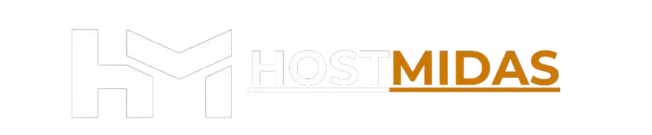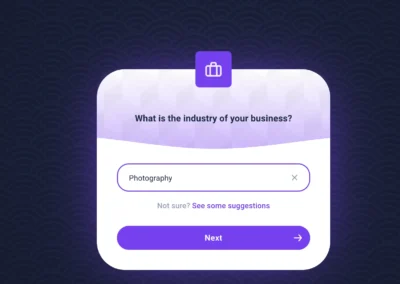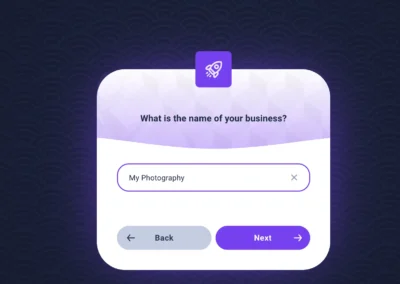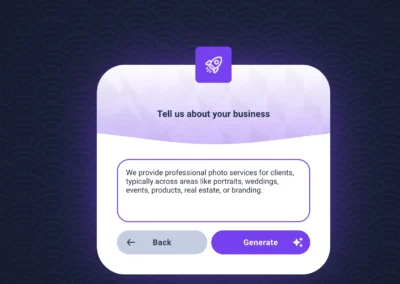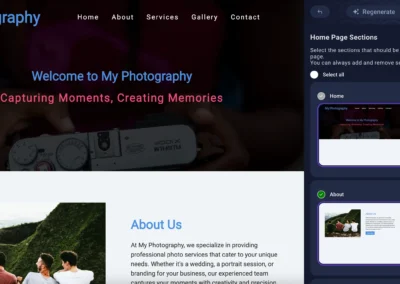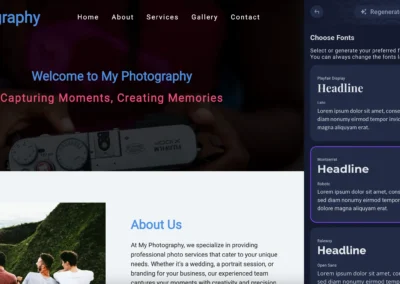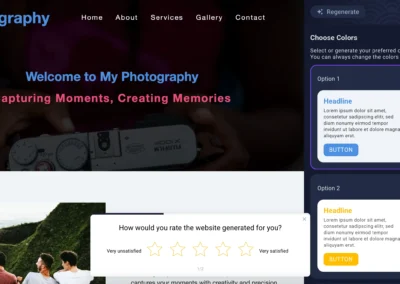Looking for a fast, intuitive way to build a website directly from your cPanel dashboard? Sitejet AI Builder is the latest addition to cPanel, offering a powerful drag-and-drop editor, AI-generated content, and SEO tools — all without needing to touch a single line of code.
In this guide, we’ll walk you through how to use Sitejet Builder to create a stunning website in minutes.
What Is Sitejet AI Builder?
Sitejet Builder is a no-code website builder integrated into cPanel (v116+), designed for users who want to launch professional websites quickly. It includes:
✅ AI-powered content generation
✅ 140+ customizable templates
✅ Drag-and-drop editing
✅ Built-in SEO analysis
✅ Responsive design for mobile and desktop
Whether you’re launching a personal blog, business site, or portfolio, Sitejet makes it easy.
How to Access Sitejet Builder in cPanel
Step 1: Log into cPanel
You can access cPanel in two ways:
1. Through the HostMidas Client Area:
• Log into the HostMidas client area.
• Under Active Products, find your hosting plan and click Login to Control Panel.

2. Manual Login:
Alternatively, you can access cPanel directly by visiting:
https://yourdomain.nz/cpanel
Use your cPanel username and password to log in.
Step 2: Access SiteJet Builder from cPanel
Once logged into cPanel, locate the SiteJet Builder in the sidebar under “Tools” and click on it. This will launch the SiteJet website builder interface.
✨ Step-by-Step: Building Your Site with Sitejet
Step 1: Launch the AI Website Generator
From the “Create a New Website” screen, select the “AI Website Generator Beta” option on the left. This kicks off the AI-powered creation process, where smart algorithms begin crafting your site based on your input.
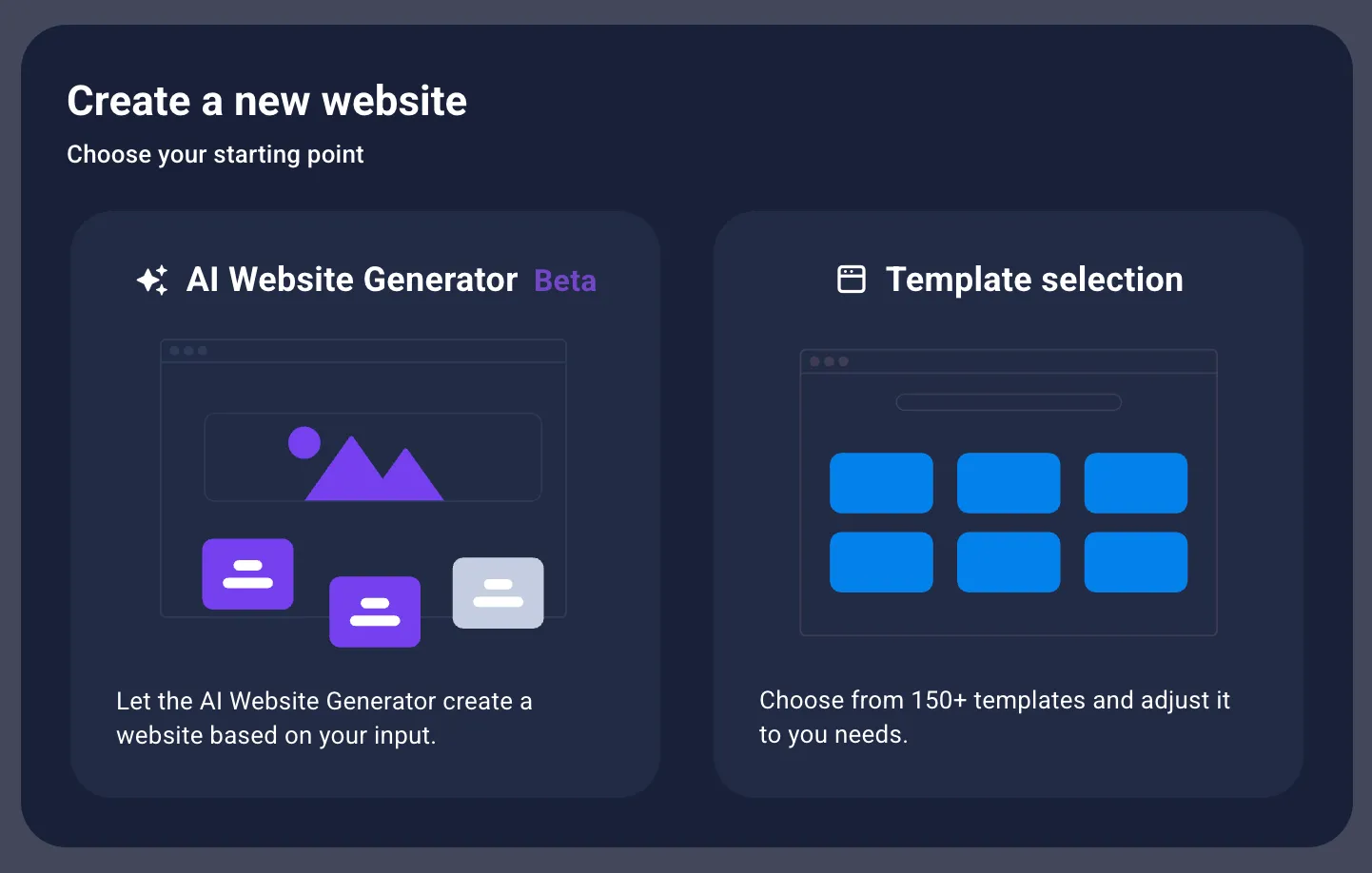
Step 2: Provide Your Business Details
This is where you teach the AI about your brand:
-
Choose Your Industry Select or type your business category (e.g., Photography). This helps the AI tailor your site’s layout and content.
-
Enter Your Business Name Add your brand name (e.g., My Photography). This will be used for your site’s title and branding elements.
-
Describe Your Business Write a short but detailed description of your services. For example: “We provide professional photo services across portraits, weddings, events, products, real estate, and branding.” Click Generate to let the AI work its magic.
Step 3: Let the AI Build Your Site
Once you’ve entered your details, Sitejet begins generating your website:
-
You’ll see a “Creating Layout…” loading screen.
-
The AI will produce a complete homepage layout, including text, images, and design elements tailored to your business.
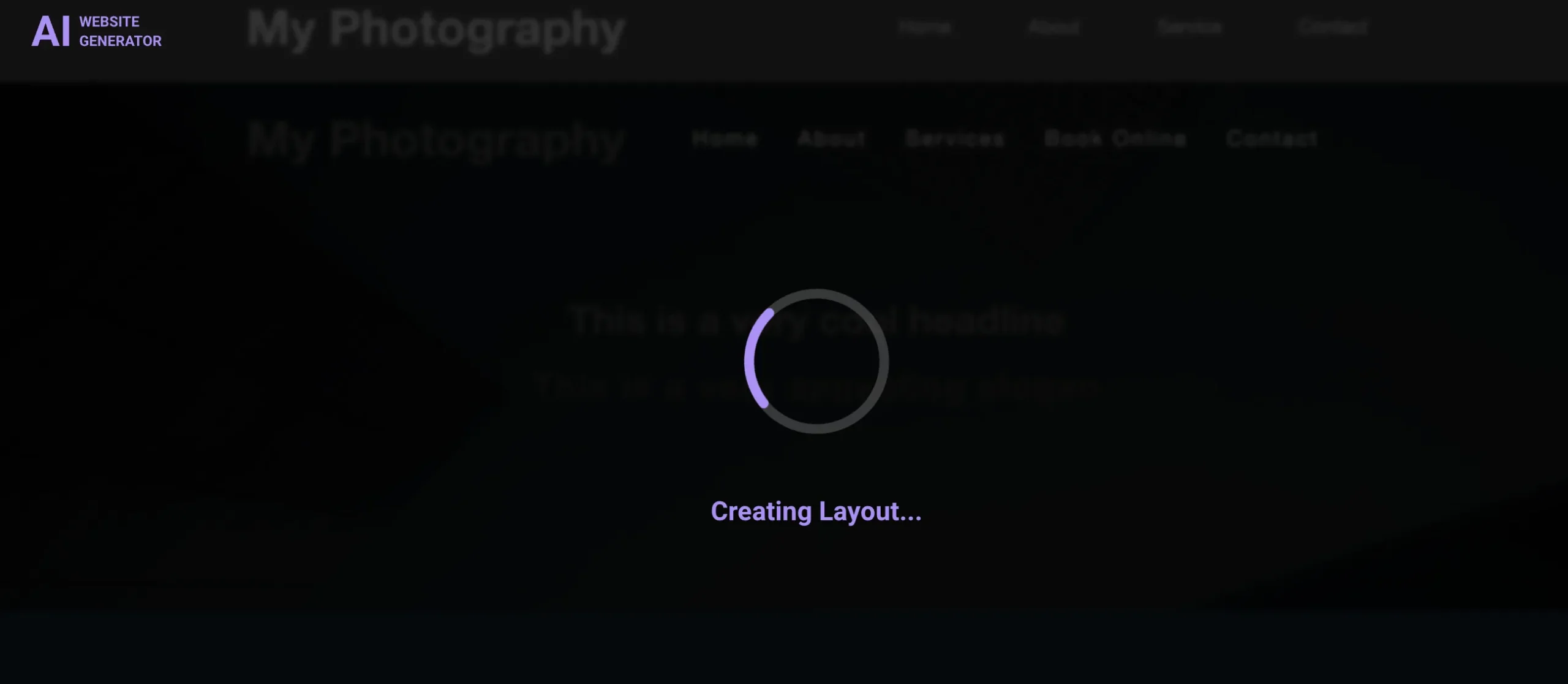
Step 4: Customize Your Website
Now it’s time to make it yours:
-
Homepage Sections Preview your homepage and choose which sections to include (e.g., Home, About, Services). You can adjust these anytime in the editor.
-
Choose Your Colors Select a color palette that matches your brand. You’ll be shown a few options — pick one, or change it later.
-
Pick Your Fonts Choose or generate font pairings for headlines and body text. Again, these are editable later.
-
Rate the Generated Website You may be asked to rate your experience. This feedback helps improve the AI for future users.
Step 5: Edit and Publish
Once the initial setup is done, you’ll enter the full Sitejet Editor:
-
Click on any element — text, images, sections — to edit or rearrange.
-
Add new blocks, tweak layouts, and fine-tune your content.
-
When you’re happy with the result, hit Publish and your site goes live!
Why Use Sitejet Builder?
| Feature | Benefit |
|---|---|
| AI Content Generator | Saves time writing copy and improves engagement |
| Drag-and-Drop Editor | No coding required — perfect for beginners |
| SEO Analysis | Helps improve visibility in search engines |
| Responsive Templates | Mobile-friendly designs out of the box |
| cPanel Integration | No need to install external builders or CMS platforms |
Final Thoughts
Sitejet AI Builder is a game-changer for cPanel users who want a fast, intuitive way to build websites. Whether you’re a small business owner, freelancer, or reseller hosting provider, Sitejet offers a streamlined experience with powerful tools under the hood.
If you’re a HostMidas client, this builder is now available in your cPanel dashboard — ready to help you launch your next project.
Need Help?
If you encounter any issues while setting up SiteJet Builder or need further assistance, feel free to contact HostMidas Support. We’re here to help!
Want to see what our customers are saying? Check out our Trustpilot reviews to learn why businesses choose HostMidas for reliable hosting services.