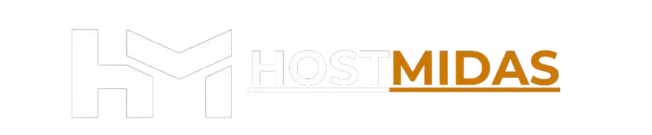When you’re migrating to a new host, tweaking a staging site, or just testing before going live, previewing your website without updating DNS can save you time and stress. This guide walks you through multiple methods — including online tools and local file edits — so you can test everything before DNS propagation kicks in.
Why Preview Before DNS Propagation?
DNS changes can take up to 48 hours to propagate, and during that time, visitors may experience downtime or see old content. Previewing your site ahead of time ensures:
- No interruption for users
- Minimal risk of broken layouts or links
- Smooth migration process
Method 2: Modify Your Local Hosts File
If you want full control and speed, editing the hosts file lets your computer resolve your domain to the new server IP directly. Here’s how:
Windows Instructions
- Launch Notepad as Administrator
- Open:
C:\Windows\System32\drivers\etc\hosts - Add a line like this:
123.123.123.123 yourdomain.com - Save the file and restart your browser
macOS Instructions
- Open Terminal
- Run:
sudo nano /private/etc/hosts - Add:
123.123.123.123 yourdomain.com - Save using
Control + O, then exit withControl + X - Flush DNS with:
sudo killall -HUP mDNSResponder
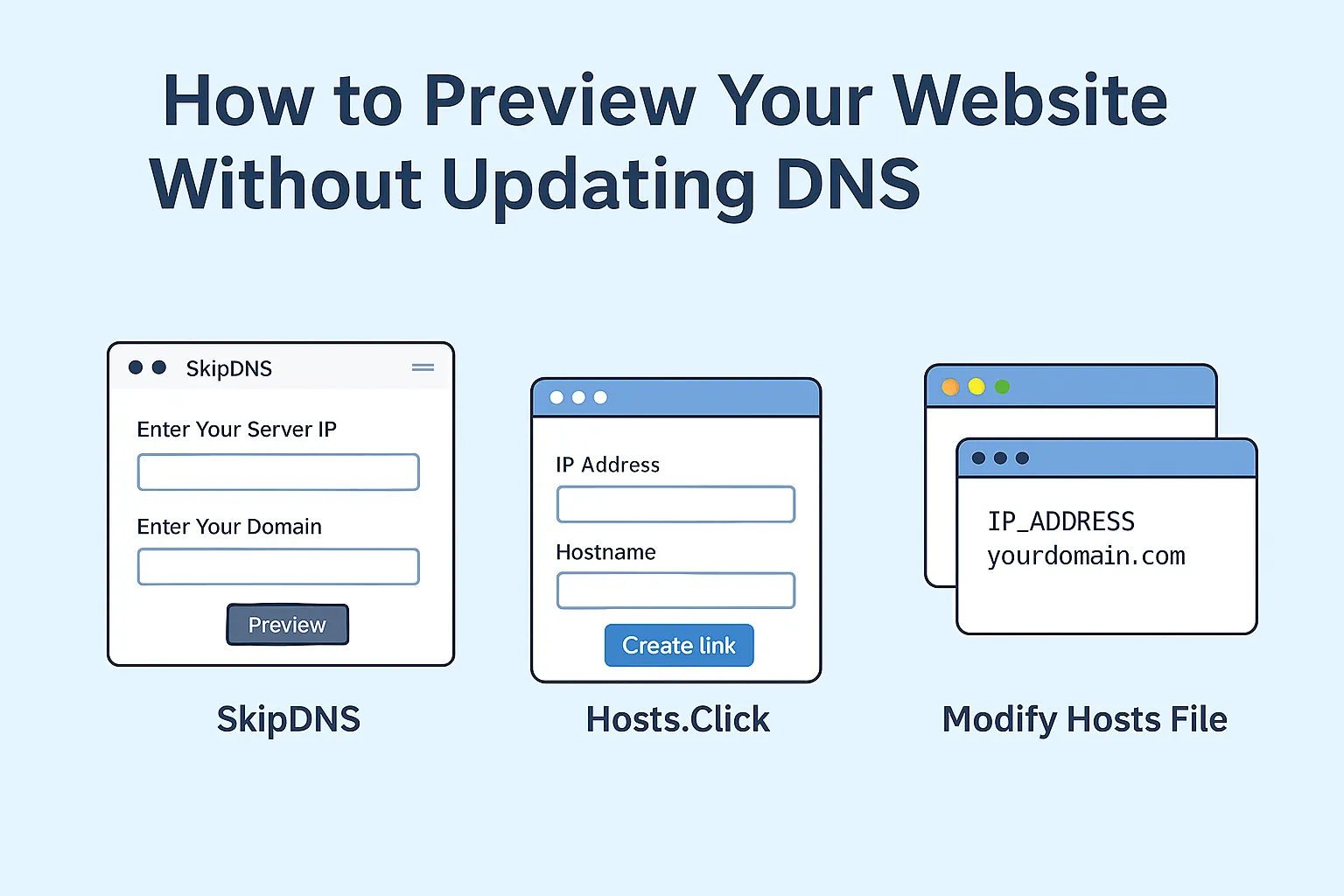
⚠️ Final Notes
-
After testing, remove or revert hosts file changes to avoid confusion.
-
You may see SSL warnings when previewing — especially with hosts file edits. That’s expected!
-
Prefer online tools when sharing previews with clients or collaborators.
Need help?
Ready to migrate your site with zero downtime? At HostMidas, we offer free migrations, AutoSSL, and expert support every step of the way. Preview, test, and publish with confidence. Feel free to contact HostMidas Support. We’re here to help!
Want to see what our customers are saying? Check out our Trustpilot reviews to learn why businesses choose HostMidas for reliable hosting services.