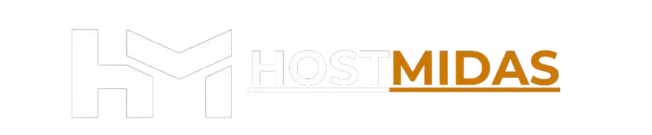Installing WordPress through Softaculous is simple and fast. Just follow these steps to get started with your WordPress website hosted by HostMidas.
Step 1: Log into cPanel
You can access cPanel in two ways:
1. Through the HostMidas Client Area:
• Log into the HostMidas client area.
• Under Active Products, find your hosting plan and click Login to Control Panel.

2. Manual Login:
Alternatively, you can access cPanel directly by visiting:
https://yourdomain.nz/cpanel
Use your cPanel username and password to log in.
Step 2: Access Softaculous WordPress Installer
1. Once in cPanel, scroll down to the Softaculous Apps Installer section and click on WordPress.
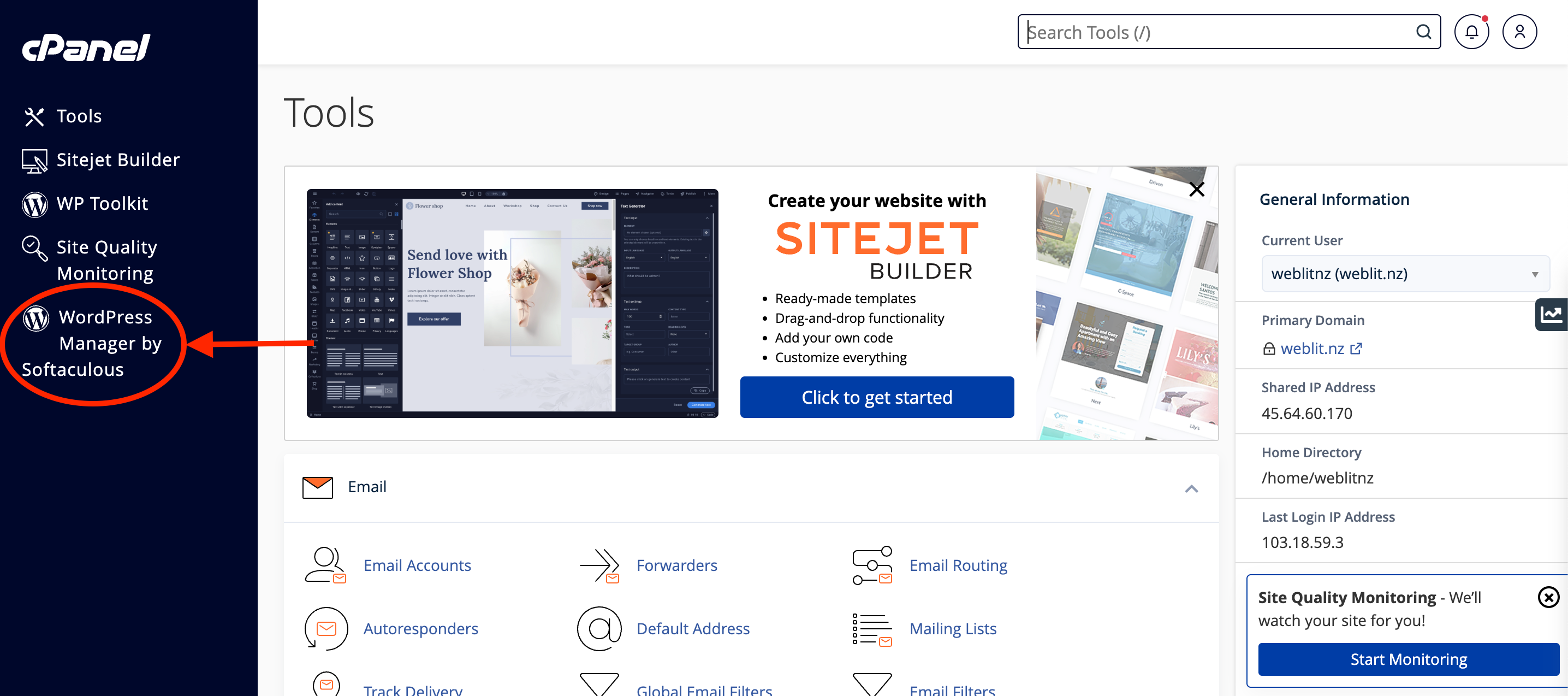
2. In the WordPress Management screen, click the Install button.
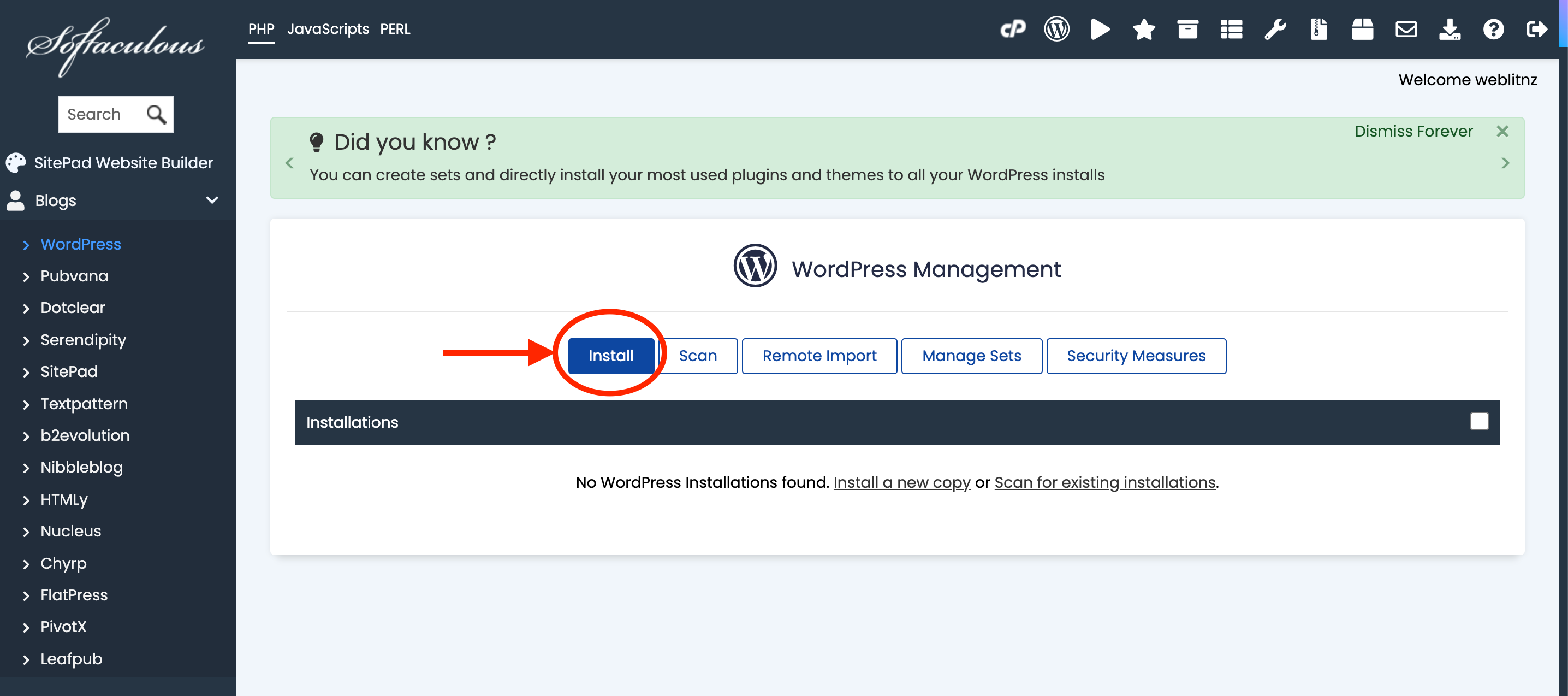
Step 3: Configure Your WordPress Installation
1. Choose Installation URL:
• Select the domain you want to install WordPress on. If you want WordPress installed in the root directory (e.g., https://weblit.nz), leave the Directory field empty.
• If you want it installed in a subdirectory, specify it in the Directory field (e.g., https://weblit.nz/wp).
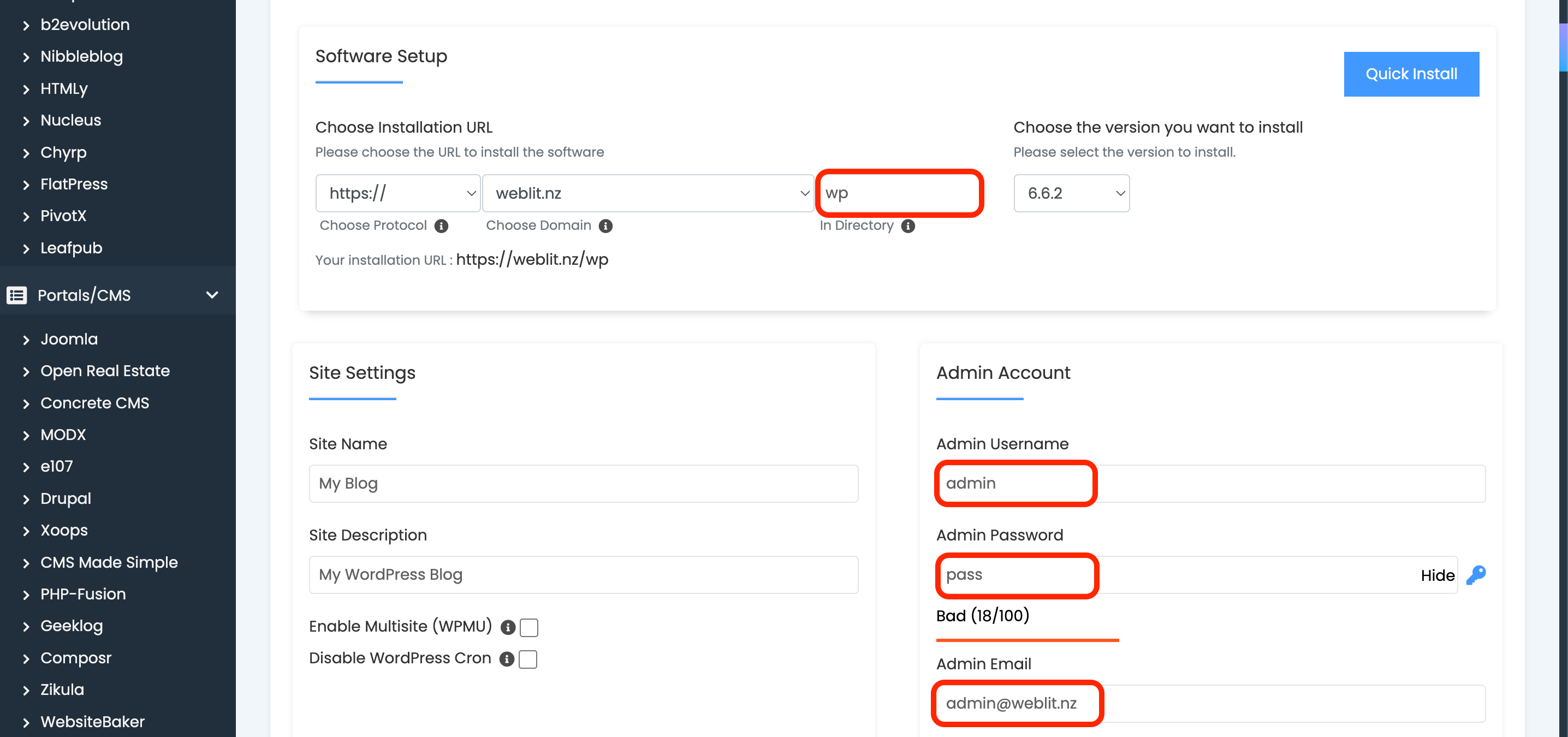
2. Fill in Site Settings:
• Site Name: This is the name of your WordPress site.
• Site Description: Provide a brief description of what your site is about (optional).
3. Admin Account:
• Set your Admin Username, Password, and Email.
Make sure to use a working email address for the Admin Email field, as it’s required to reset your WordPress password if needed.
Step 4: Install WordPress
Once all fields are filled out, scroll down to the bottom of the page and click Install.
WordPress will now be installed on your selected domain.
Step 5: Access Your WordPress Admin Area
Once the installation is complete, you can log into your WordPress dashboard by visiting:
https://yourdomain.nz/wp-admin
Use the Admin Username and Password you created earlier to log in.
Need Help?
If you encounter any issues while setting up WordPress or need further assistance, feel free to contact HostMidas Support. We’re here to help!
Want to see what our customers are saying? Check out our Trustpilot reviews to learn why businesses choose HostMidas for reliable hosting services.