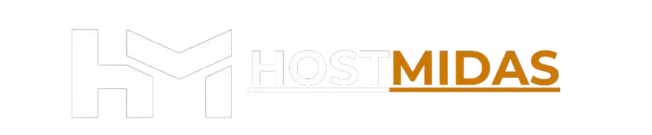Setting up your HostMidas email account in Outlook is quick and easy. Follow these steps to configure your account using IMAP, which we recommend over POP for better email management.
Step 1: Open Outlook
1. Launch Outlook and click Add Account or File > Add Account.
2. In the Welcome screen, enter your email address (e.g., [email protected]) and click Continue.
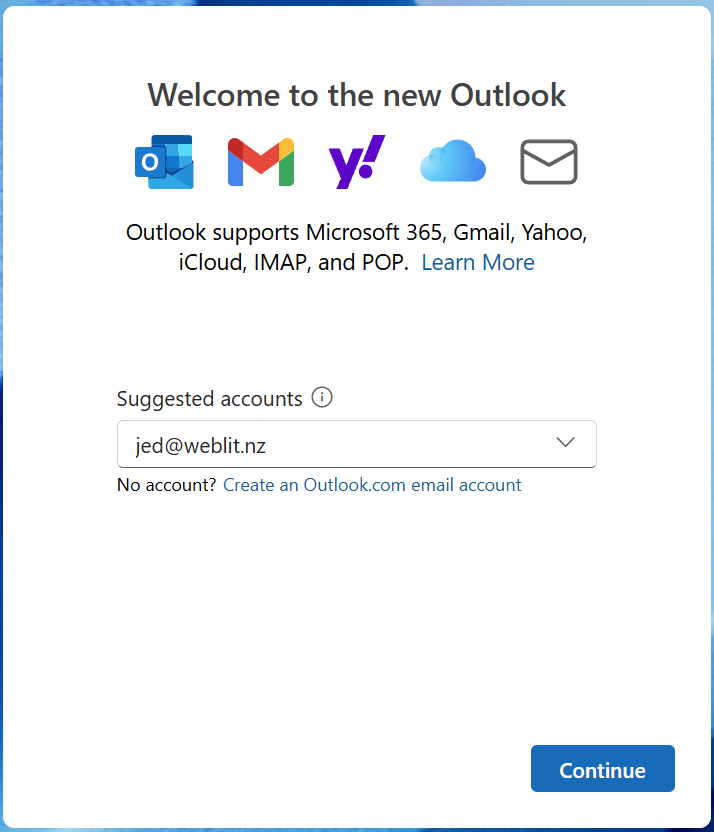
Step 2: Sync Your IMAP Account
Outlook will ask if you’d like to sync your IMAP account. Click Continue.
Step 3: Enter General Email Settings
You will now enter your email settings as provided in cPanel. Make sure to use the following details:
• Username: Your full email address (e.g., [email protected])
• Password: Use your email account’s password.
• Incoming Mail Server: mail.weblit.nz
• IMAP Port: 993
Ensure that SSL/TLS is selected for both the incoming and outgoing servers.
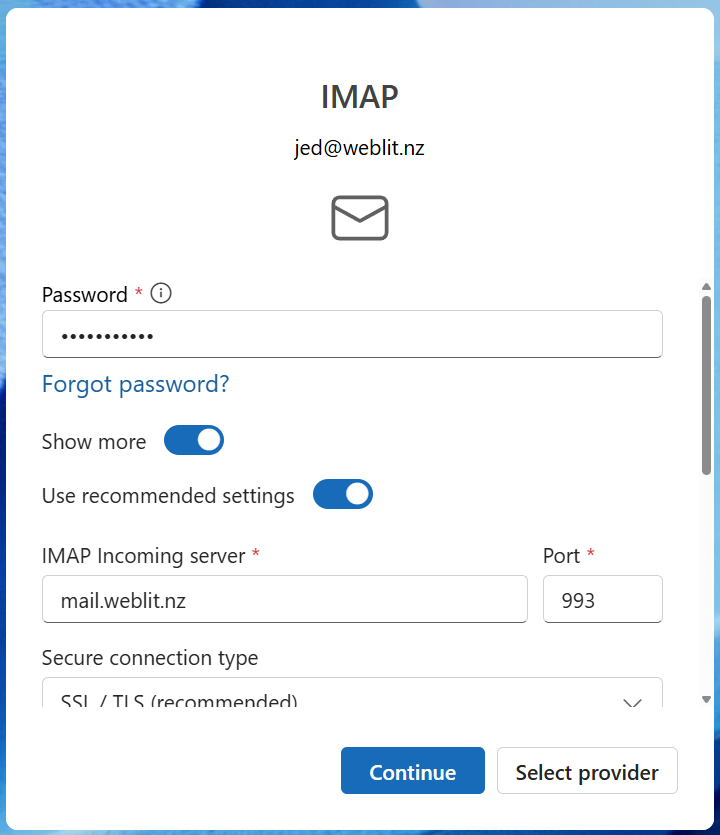
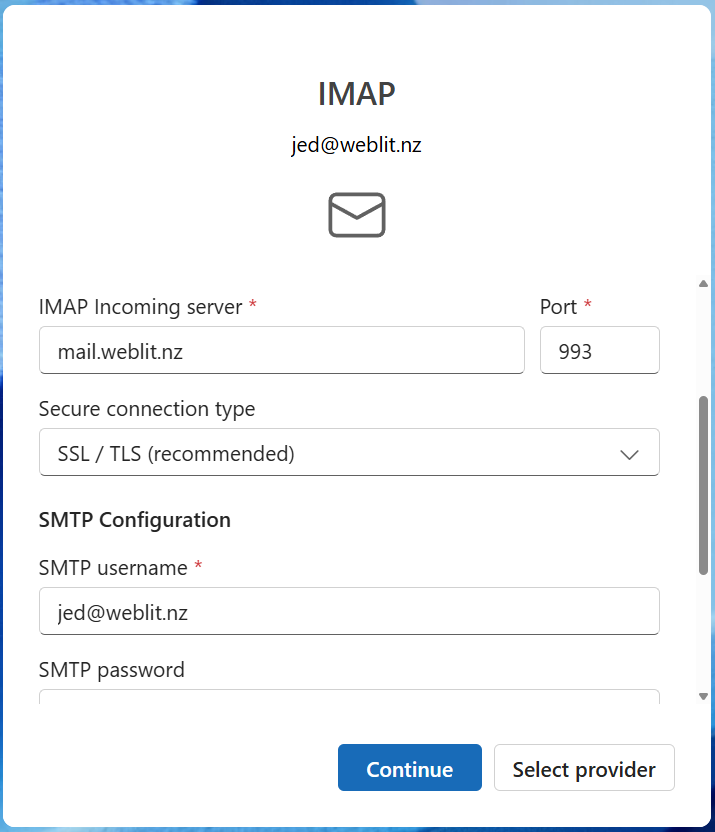
Step 4: Confirm the SMTP Configuration
In the next step, enter the SMTP configuration to ensure emails can be sent. Make sure your settings match the following:
• SMTP Username: Your full email address (e.g., [email protected])
• SMTP Password: Your email password
• SMTP Server: mail.weblit.nz
• SMTP Port: 465
• Secure Connection Type: SSL/TLS
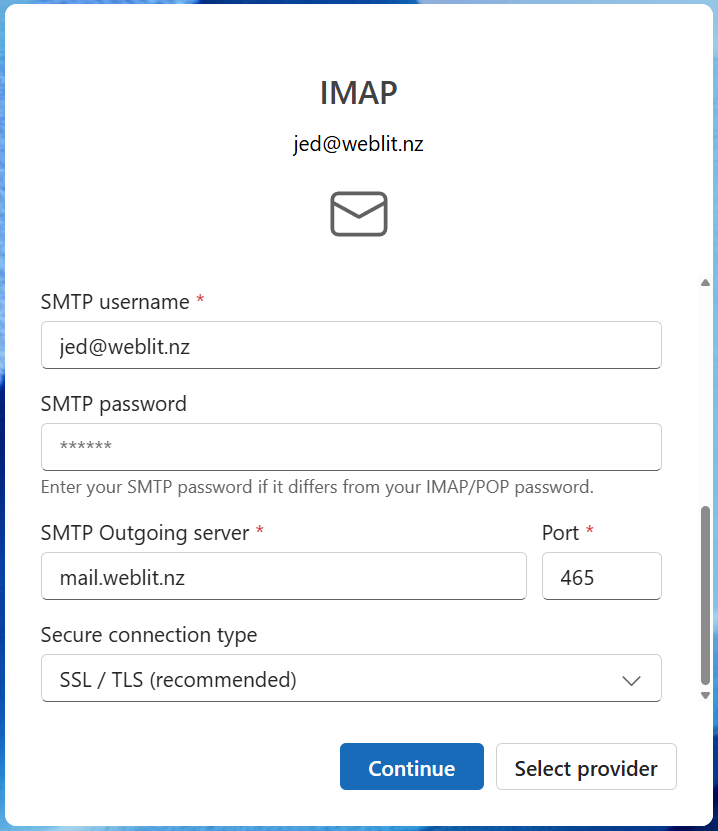
Step 5: Finalize and Test
After confirming your settings, click Continue. Outlook will now test the settings. If successful, you will be able to send and receive emails from your HostMidas email account.
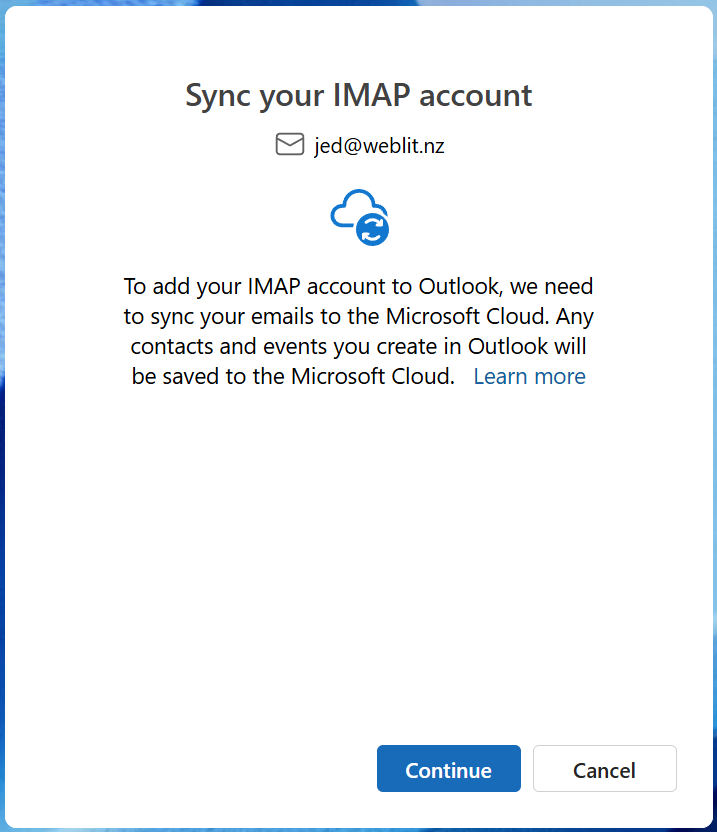
Why Choose IMAP Over POP?
We recommend using IMAP instead of POP for email configuration. Here’s why:
• IMAP keeps your emails on the server, so they’re synced across all devices (desktop, mobile, etc.). If you read or delete an email on one device, the change is reflected everywhere.
• With POP, emails are downloaded to a local device and often removed from the server. This can lead to emails being stored in only one location, which can be inconvenient if you switch devices.
Using IMAP ensures that your emails are always accessible, no matter which device you’re using.
Need Help?
If you encounter any issues while setting up your email account in Outlook or need further assistance, feel free to contact HostMidas Support. We’re here to help!
Want to see what our customers are saying? Check out our Trustpilot reviews to learn why businesses choose HostMidas for reliable hosting services.